How to Use Advanced Filtering in Oppora.ai
What You'll Learn
This comprehensive guide will walk you through the essential concepts and practical steps needed to master this topic. By the end of this article, you'll have a solid understanding of the key principles and be ready to implement them in your workflow.
Finding the right leads is often harder than collecting them. Sales teams usually end up with large lists but struggle to identify which contacts are actually worth pursuing. This is where Advanced Filtering in Oppora.ai becomes a game-changer.
Instead of wasting hours manually sorting spreadsheets, Advanced Filtering allows you to instantly segment leads based on industry, location, email deliverability, AI Recommendation, and LinkedIn Invite Status,all directly inside your dashboard. Combined with AI Enrich, this feature gives you clean, precise lead views so your outreach campaigns always target the right prospects.
Whether you’re narrowing down a broad database into a high-quality ICP (Ideal Customer Profile) list, preparing for a regional campaign, or following up on LinkedIn invites, Advanced Filtering ensures you always work smarter, not harder.
How to Apply Advanced Filtering
- Log in to Dashboard – Access your Oppora.ai dashboard.
- Go to Lists – From the left panel, click Lists and open your desired list.
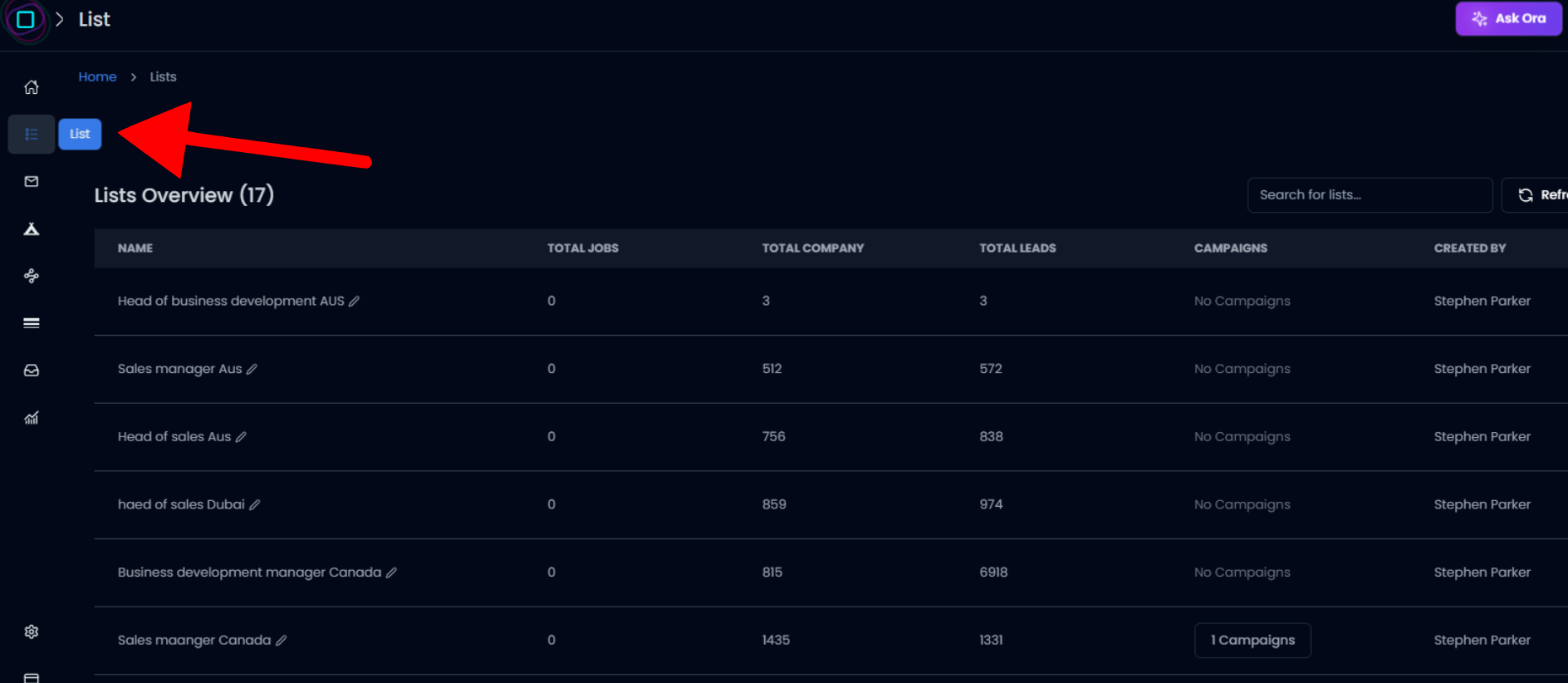
Selected Leads option – Select Leads tab.
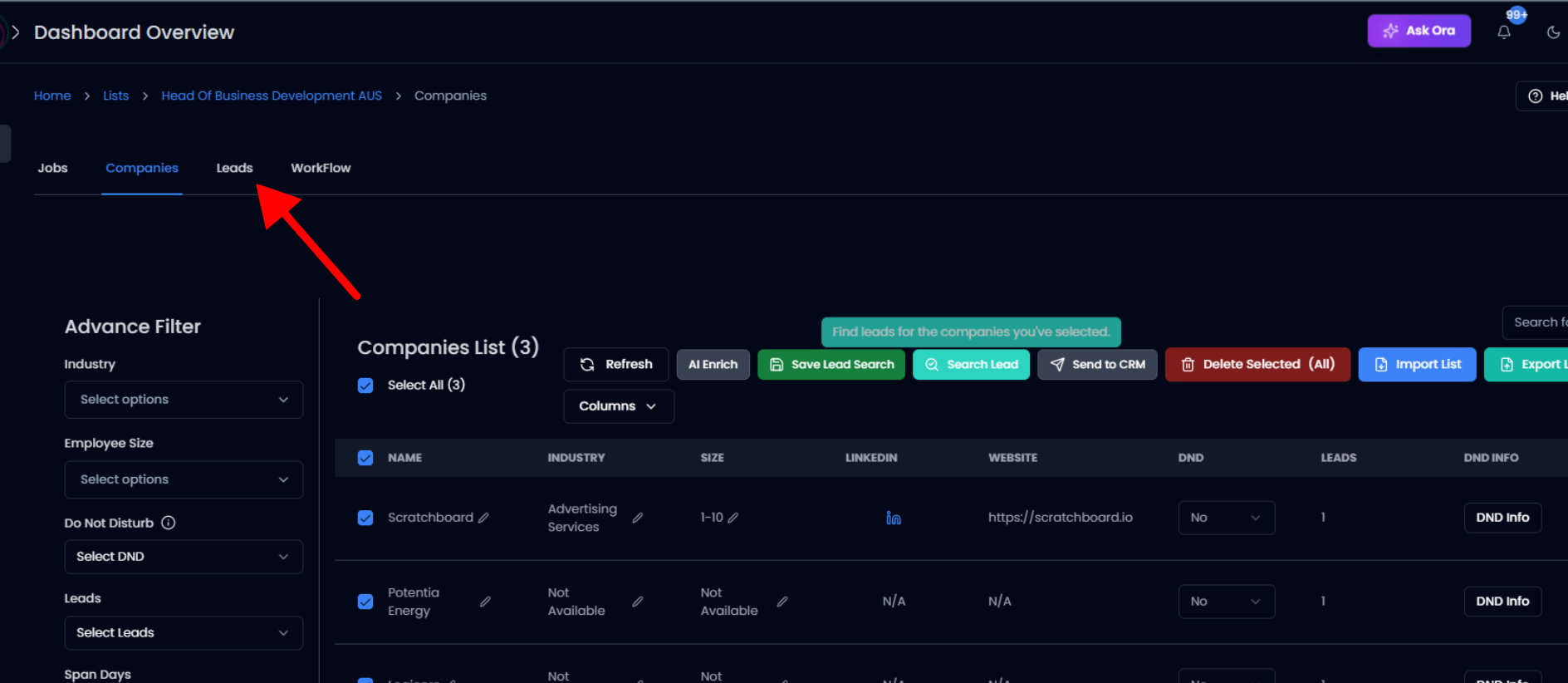
View Leads – Select View to see all leads inside that list.
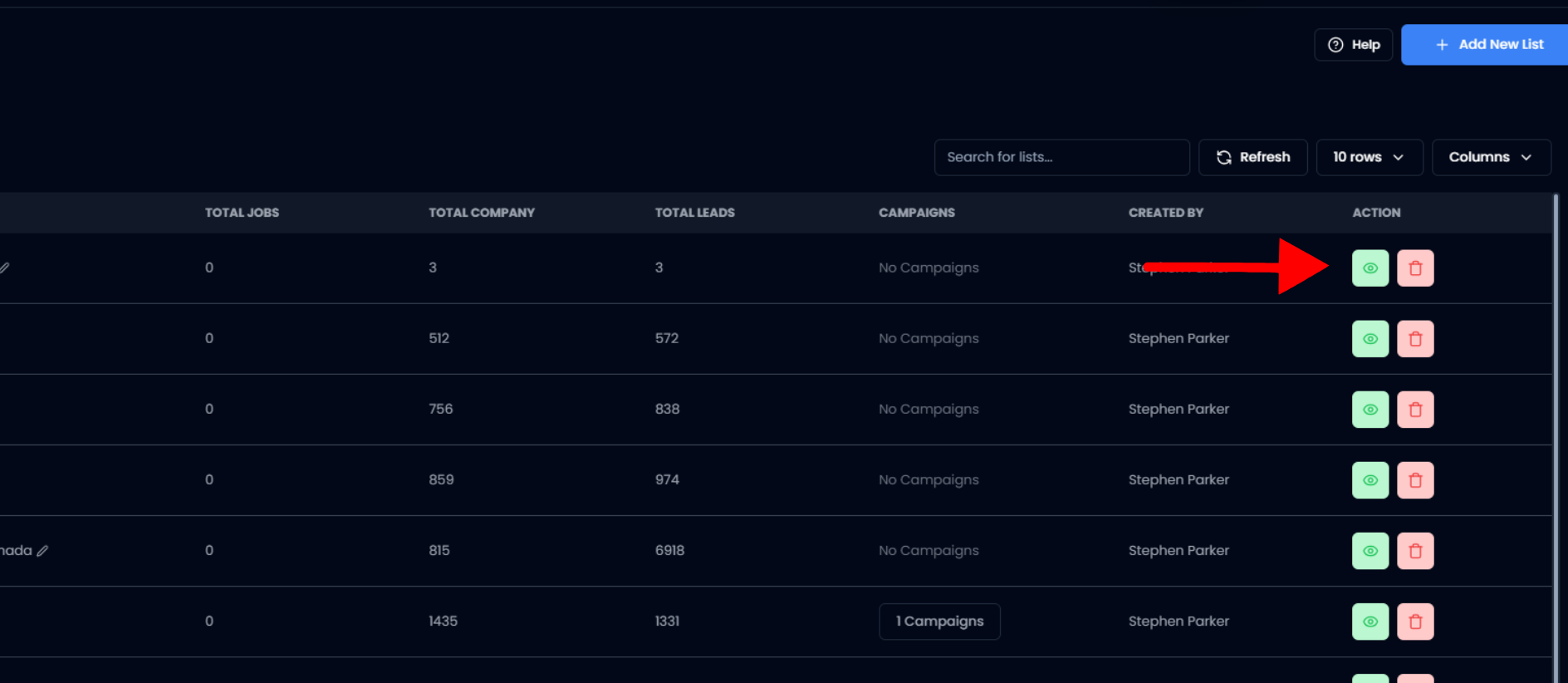
Select Existing Leads – If you want to enrich specific leads, select them.
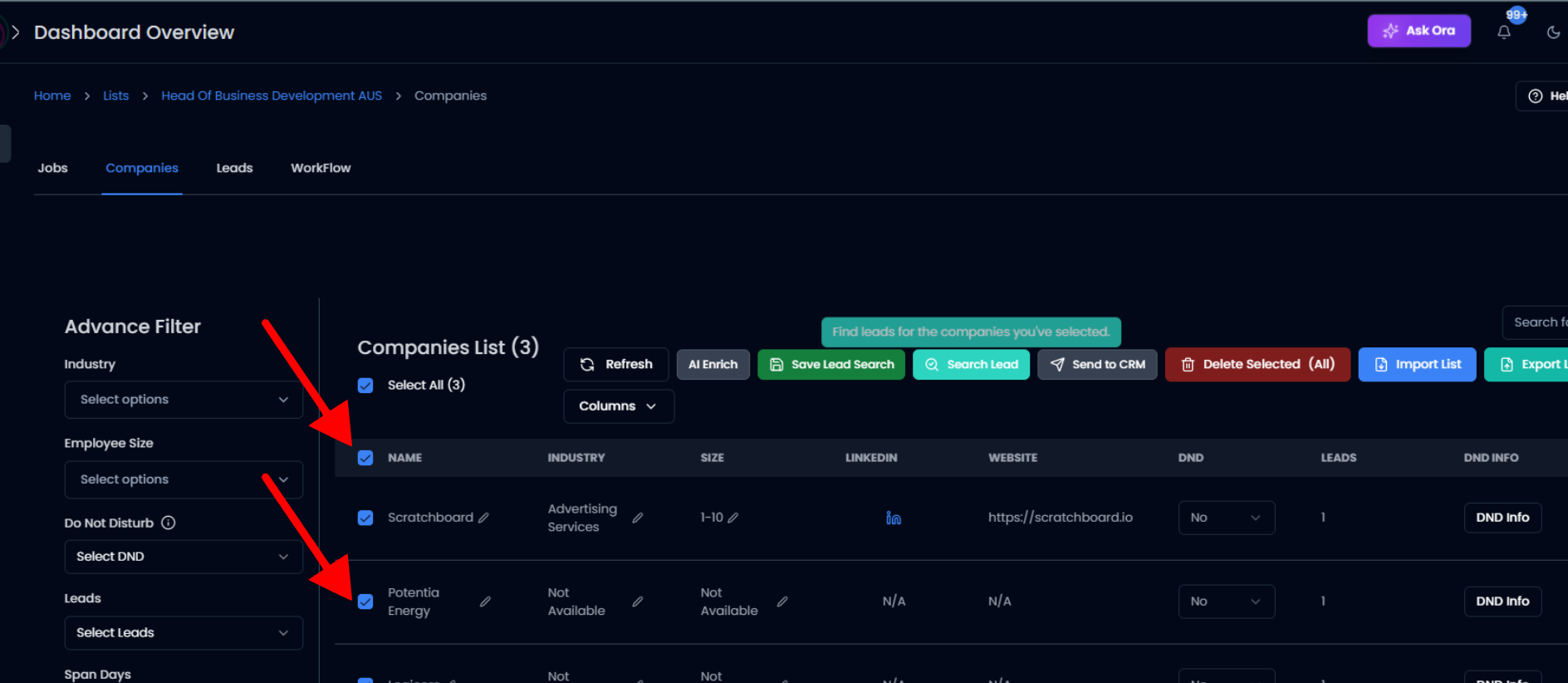
- Run AI Enrich – Click AI Enrich to pull company, role, and contact details.
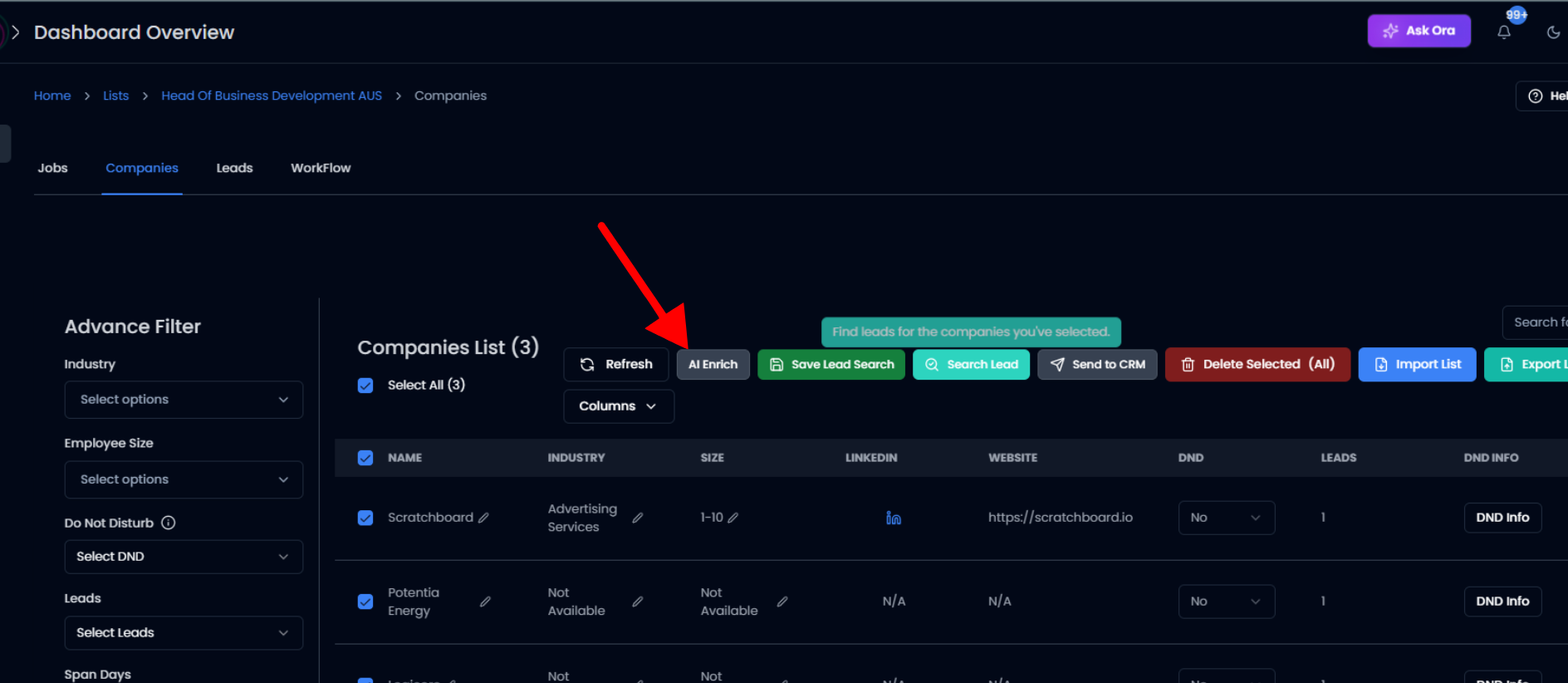
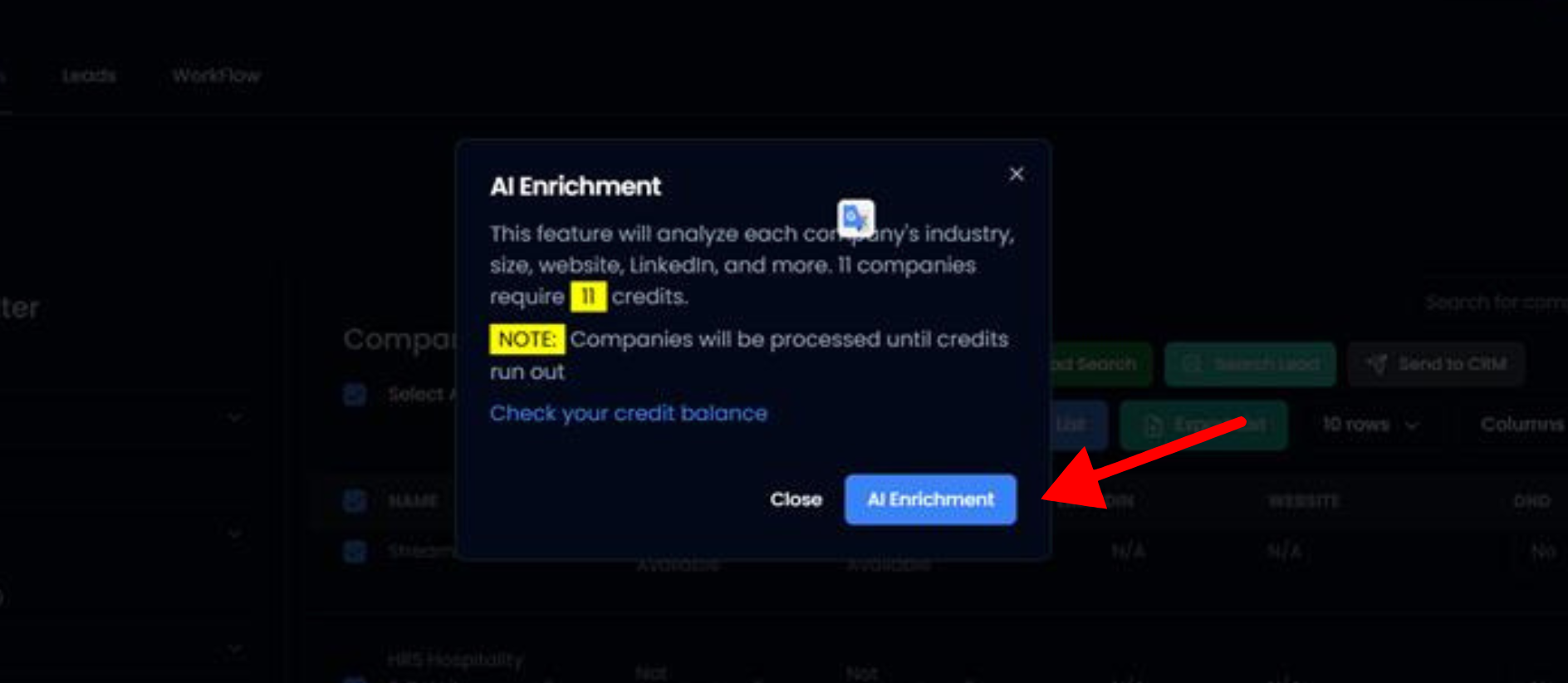
Open Advanced Filtering – On the right-hand panel, click Advanced Filtering.
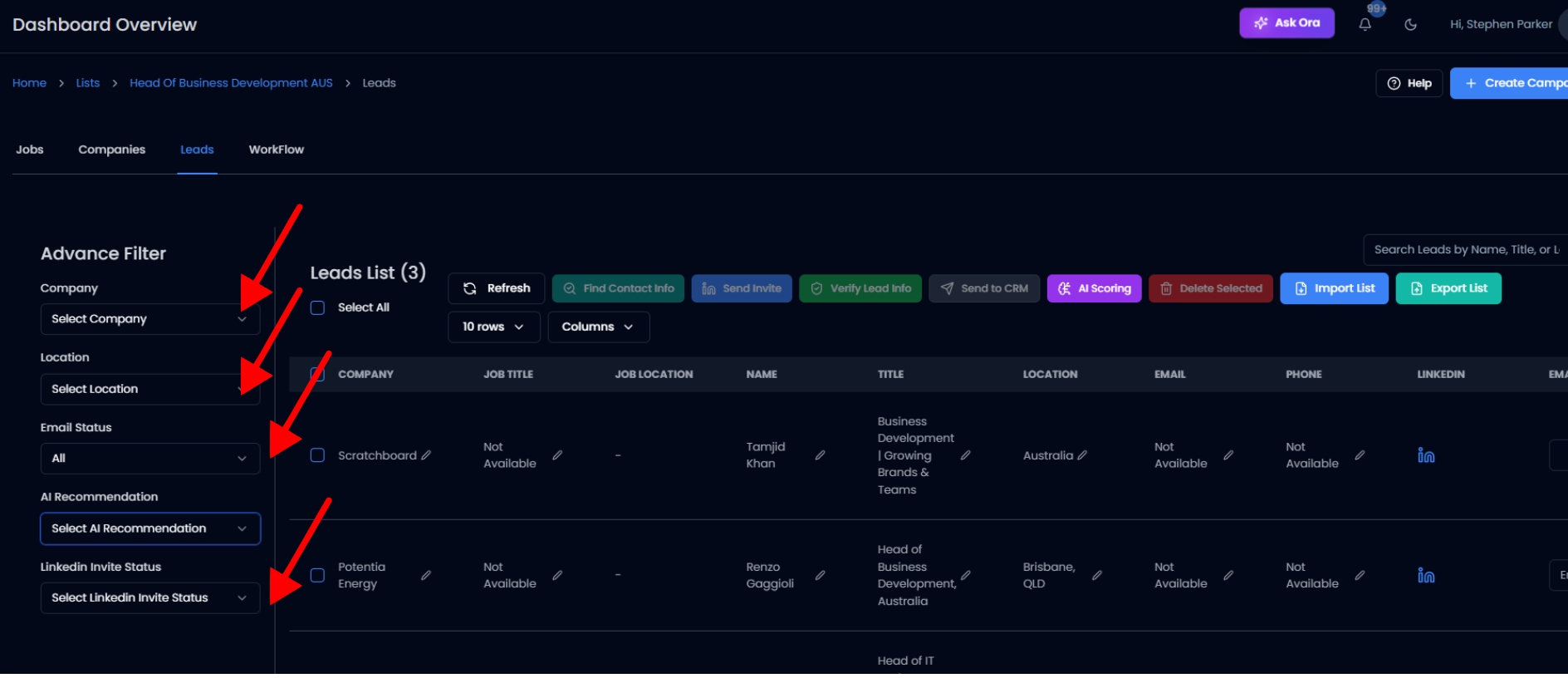
- Apply Filters – Choose filters like:Industry → SaaS, Fintech, HealthcareLocation → Country, State, or CityEmail Status → Valid, Risky, InvalidAI Recommendation → High, Medium, LowLinkedIn Invite Status → Sent, Accepted, Pending
- Review Results – Instantly see refined lead lists that match your conditions.
FAQs About Advanced Filtering
Q1: Do I need to use AI Enrich before filtering? No, but enrichment unlocks fields like Industry and Job Title. Without enrichment, only basic filters like email or location may be available.
Q2: Can I apply multiple filters at once? Yes. You can stack filters using AND logic (all conditions must match). You can also save common filter sets for future use.
Q3: What if my filters return no results? This usually means your conditions are too strict. Try loosening filters (e.g., remove job seniority or expand location) and re-run AI Enrich if data looks incomplete.
Q4: Can I save my filtered results? Yes. You can save filtered views, export them, or push the leads directly into CRM or Campaigns for outreach.
Q5: Does filtering permanently change my list? No. Filtering only changes what you see,it never deletes or edits your raw lead data.
Conclusion
Advanced Filtering in Oppora.ai turns a cluttered lead database into a precise targeting tool. By combining enrichment data with filters like industry, location, and engagement status, you can quickly isolate your highest-value leads and eliminate wasted outreach.
For sales teams, this means more qualified conversations, higher reply rates, and shorter sales cycles. Instead of drowning in endless lists, you’ll always know exactly who to contact next,giving your team a competitive edge in today’s fast-paced B2B market.
Was This Article Helpful?
Continue exploring our knowledge base or get in touch with our support team for personalized assistance.