Oppora.ai _ AI Lead Scoring Guide
What You'll Learn
This comprehensive guide will walk you through the essential concepts and practical steps needed to master this topic. By the end of this article, you'll have a solid understanding of the key principles and be ready to implement them in your workflow.
AI Scoring helps you quickly prioritize which leads deserve attention first. After you select leads in List → View, the system analyzes each record (and any required fields like email, industry, role) and writes a numeric Score to the table. Higher scores indicate a stronger match to your ICP and a higher likelihood of positive engagement. Use the Score column to sort, filter, and route leads to the right sequences, so your team spends time where it matters most.
Go to “Dashboard”. Expected Result: The main dashboard loads.
Click “List”. Expected Result: You see your saved lead lists.
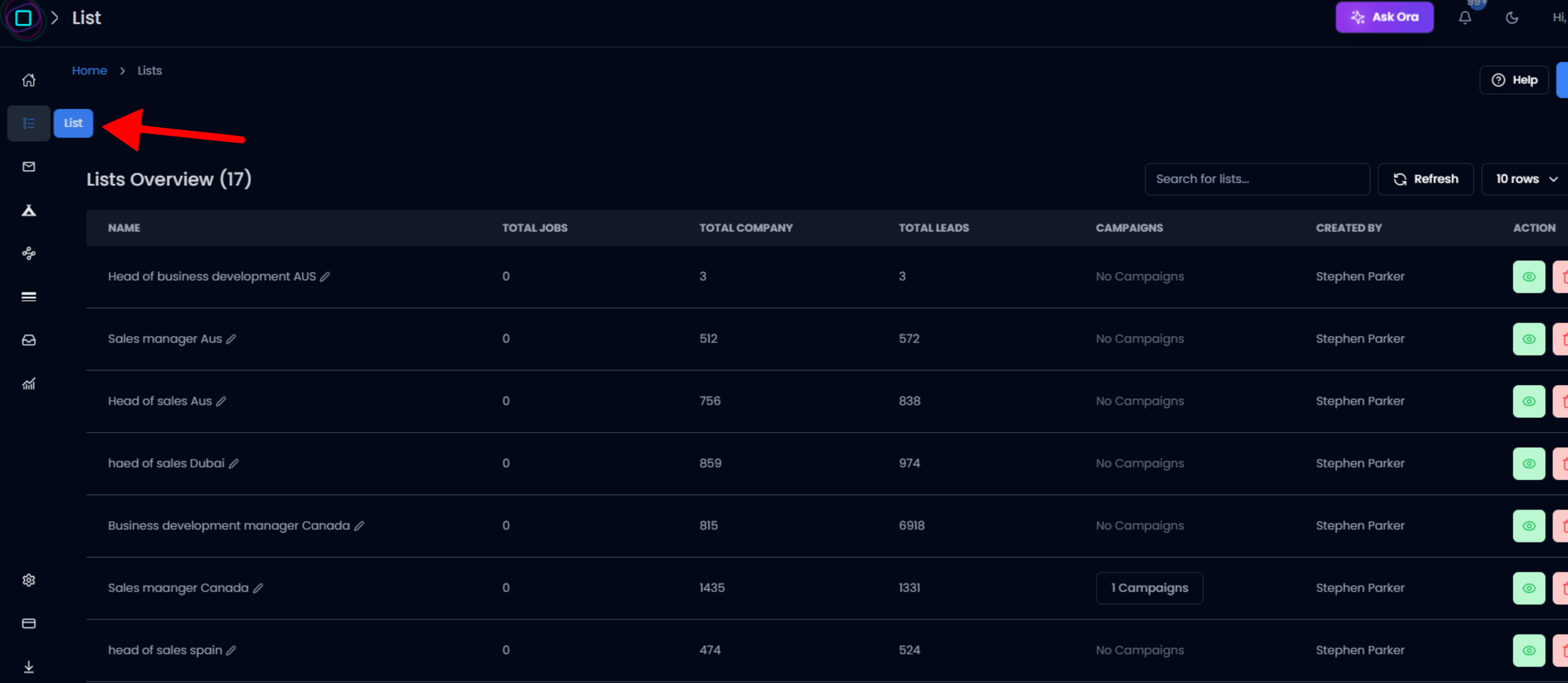
Click “View” on the list you want to score. Expected Result: The lead table for that list opens.
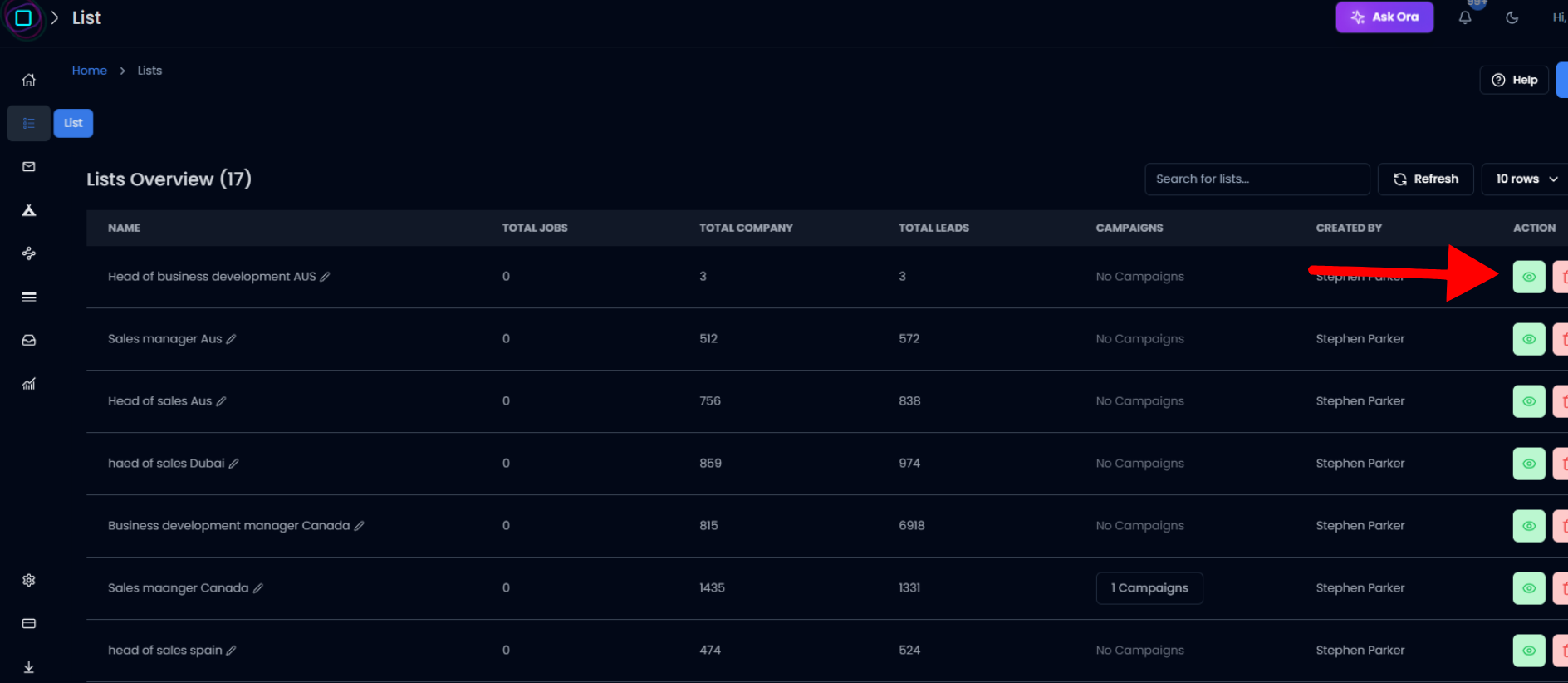
Select the leads you want to score (check the boxes). Expected Result: Selected rows are highlighted/checked.
Fill any required fields for the selected leads (e.g., email, industry). Expected Result: Validation passes; no missing mandatory fields remain.
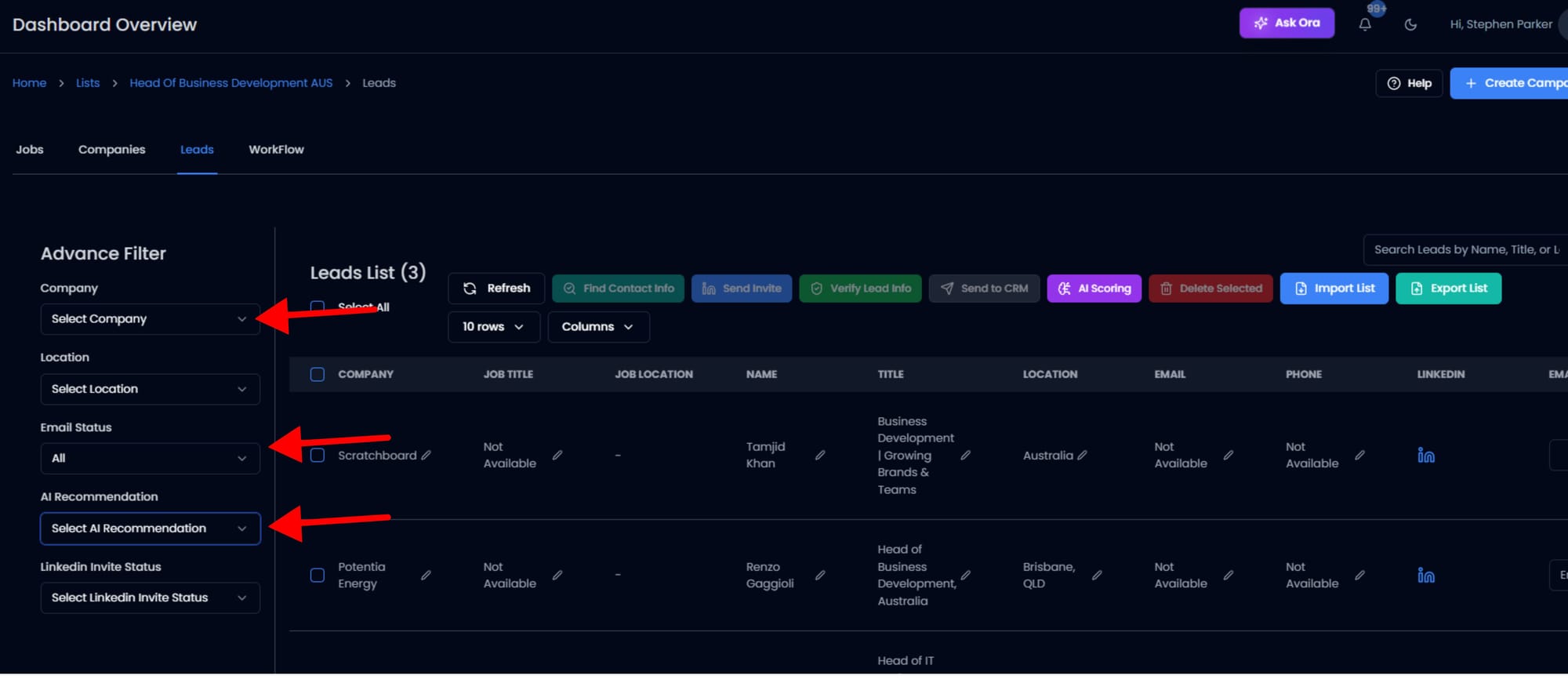
Click “AI Scoring”. Expected Result: Scoring starts and completes without errors.
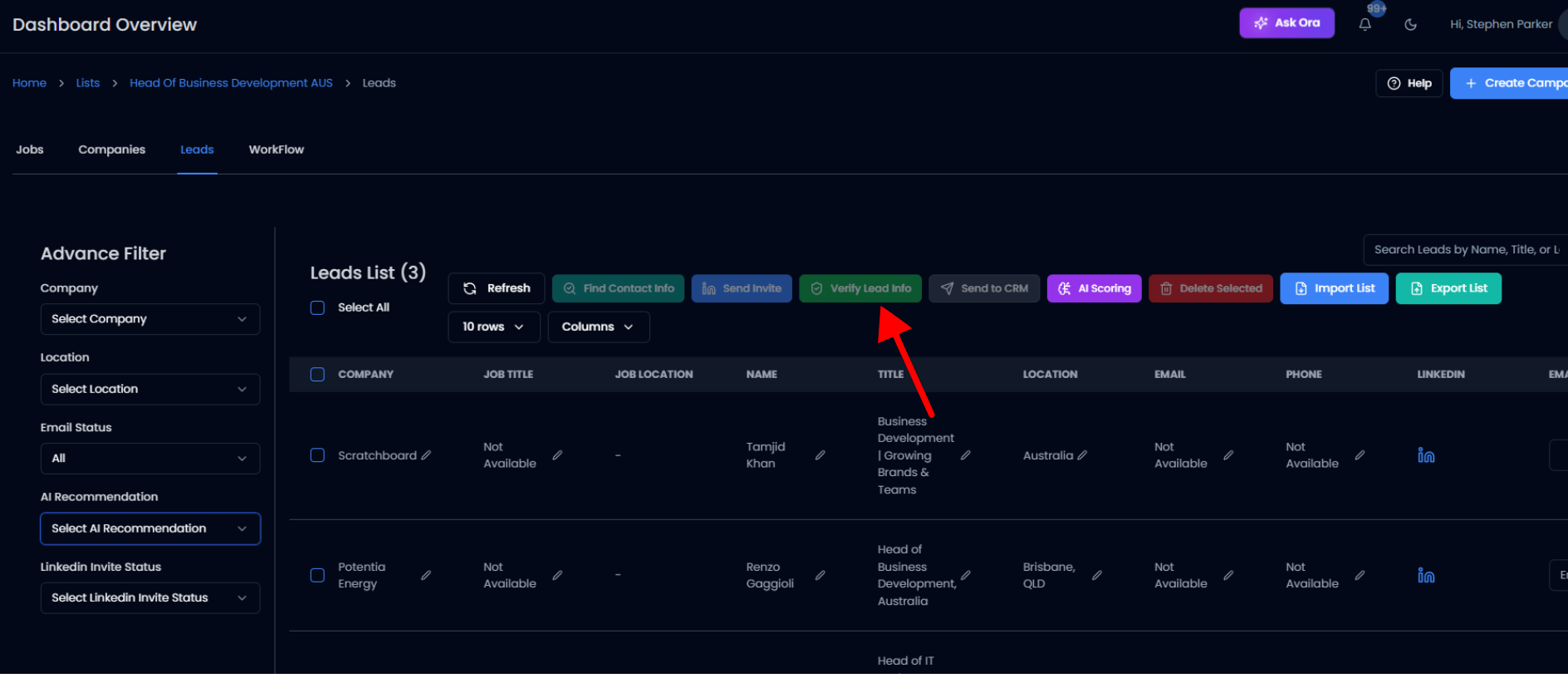
Refresh or view the Score column.
FAQ
1) What does the score mean?
Scores typically range from 0–100. As a simple guide: 80–100 = High priority, 50–79 = Medium, 0–49 = Low. Adjust thresholds to your team’s workflow.
2) How is the score calculated?
The model looks at fit and intent signals (e.g., industry, company size, role/seniority, tech/keywords, email/domain quality, past engagement if available) and blends them into one number.
3) Which fields are required before scoring?
At minimum, the fields your workspace marks as mandatory (often email, industry, sometimes role). If any are missing, you’ll see a validation warning,fill them, then re-run scoring.
Was This Article Helpful?
Continue exploring our knowledge base or get in touch with our support team for personalized assistance.